Create shortcuts for programs that toddlers will frequently use and place these shortcuts on the desktop. To create a shortcut, find the icon that starts the program itself. Right-click it and choose “Desktop create shortcut.”
2. Create a Shutdown Shortcut.
In your goal of creating self-sufficiency, a one-click icon will safely turn off the computer.
Check for more info: For Windows XP: |http://www.tacktech.com/display.cfm?ttid=316
For Windows 95 & 98:http://www.mindconnection.com/library/cheaptrick/shutdownfast.htm
3. Get a Large-Key Colorful Keyboard.
For smaller kids get a "Baby Keyboard"
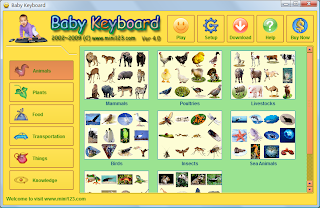 Suitable for kids age of 6 months to 6 years old.
Suitable for kids age of 6 months to 6 years old.Babies love to pound on the computer keyboard in imitation of their mom and dad. Once your baby start to pound on the keyboard, strikes can activate unwanted programs or change the computer settings.
Baby Keyboard is a software for babies that would both prevent them from deleting all of our files while providing an entertaining experience. It will allow your baby pound and strike the keyboard freely without causing any damage.
Key Features:
1. When the baby presses the keys on your keyboard or clicks the mouse, the screen will display a picture, at the same time will play a sound, sometimes a word will be displayed.
For example, when a lion shows, the computer will play a lion's roar.
2. Baby Keyboard locks the computer system and protects your computer and files, allowing your baby to touch any key at all.
Baby Keyboard locks the "delete" key, Windows logo key, Alt key combinations (such as Alt + F4), Ctrl key combination, Shift key combination and so on. You can press ¡°12345¡± on keyboard to exit the playing window.
3. Baby's ability to receive information is limited, so Baby Keyboard shows the images of individual objects.
In the software a total of more than 700 pictures(245MB) can be used. A picture shows a complete object. Pictures can be displayed in the order, and can also be randomly displayed.
4. Press "A" on keyboard to replay the sound. Press ¡°S¡± on keyboard to play another sound of the same picture. Press the Left key£¬or Up key, or PageUp key to re-display the previous picture.
5. You can set the time to play, and you can also set the keyboard delay time.
After a specified period of time, the picture will move around on the screen. Moreover, it can automatically display the next picture.



Buy Now for Only 17 Euro or Try it First
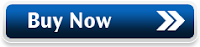

4. Get a Small Mouse.
5.Remove Useless Desktop Icons
Many of the icons that are a natural part of the Windows desktop have no relevance to a two-year-old. Most of these can be right-clicked and removed by selecting “Delete.”
6. Make Things Bigger and Bolder.
Right-click the desktop and choose properties. This takes you to the “Display Properties” window. Select “Appearance.” Select various “Items.” and choose a bigger size than normal, and for text-based items, choose “B” for bold.
7. Program the Mouse for “One-Click” Operation.
8. Get an Internet Filter if the Computer is Connected to the Internet.
9. Get an LCD Monitor, If Possible.
10. Get a “Toddler Desk and Chair.”
Here is a company that designs computers for kids:
Recommended Software.
Buy baby care products on www.vitadigest.com
ReplyDelete